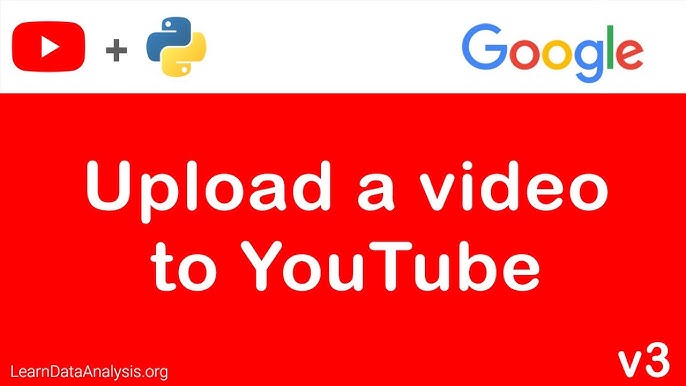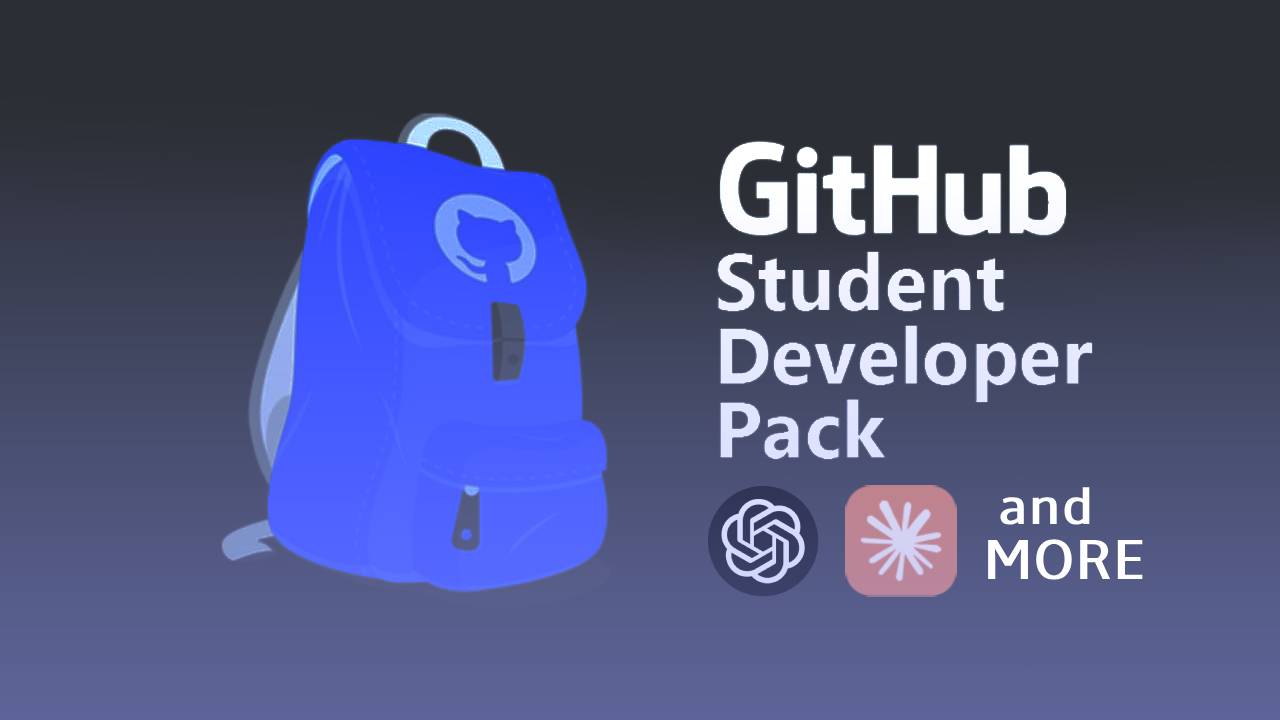NEW!!
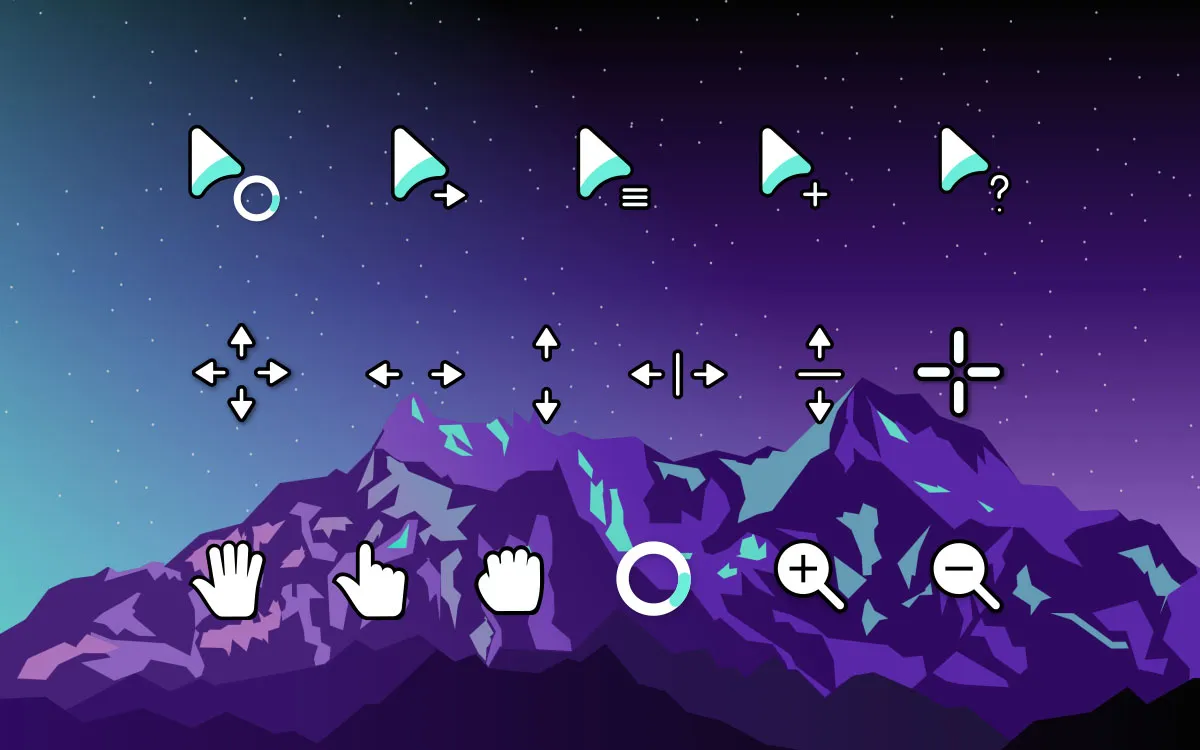
Changing Your Cursor in Ubuntu: A Step-by-Step Guide
mrmo7ox
March 22, 2025
# Changing Your Cursor in Ubuntu: A Step-by-Step Guide Customizing your Ubuntu desktop can be a fun way to make your computing experience feel more personal. One cool customization is changing your cursor to a new style. This guide will walk you through the process of changing your cursor in Ubuntu, adding a new big style cursor, and addressing some limitations. ## Step-by-Step Guide ### 1. Download a New Cursor Style First, you need to find and download a new cursor style. A good place to look is [GNOME Look](https://www.gnome-look.org/browse?cat=107&ord=latest), which has a variety of cursor themes available for download. ### 2. Extract the Cursor Files Once you've downloaded a cursor theme, you will likely have a ZIP file. Extract the contents of this ZIP file. You can do this by right-clicking the file and selecting "Extract Here" or using the terminal: ```bash unzip /path/to/your/cursor-theme.zip -d /home/$HOME/.local/share/icons ``` This will extract the files into the appropriate directory. ### 3. Apply the New Cursor To apply your new cursor theme, follow these steps: 1. Open the "Tweaks" tool. You can find it by searching for "Tweaks" in your applications menu. 2. In the "Tweaks" tool, go to the "Appearance" tab. 3. Under the "Cursor" section, select your new cursor theme from the dropdown menu. ### 4. Restart Your Session For the changes to take effect, you will need to restart your session. You can do this by logging out and then logging back in, or by rebooting your computer. ### Limitations While changing your cursor theme is a great way to customize your desktop, there are a few limitations to be aware of: 1. **Not All Desktop Environments Supported**: The new cursor theme may not work on all desktop environments. Some variations of Ubuntu, such as those using KDE Plasma or other desktop environments, might not fully support the new cursor theme. 2. **Login Page**: The cursor theme change won't apply to the login screen. The login screen uses a different configuration that isn't affected by changes made within the user session. ### Conclusion Changing your cursor theme in Ubuntu is a simple yet effective way to personalize your desktop. By following the steps outlined above, you can easily apply a new cursor theme and enjoy a more customized computing experience. Just be aware of the limitations, and you'll be good to go! Happy customizing!